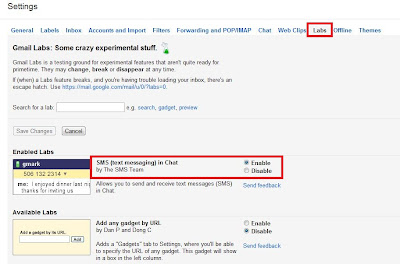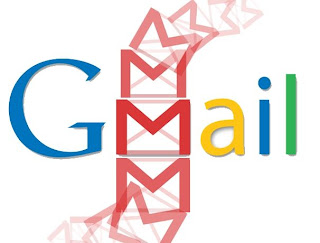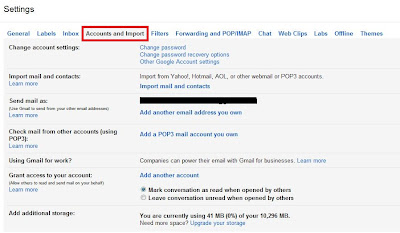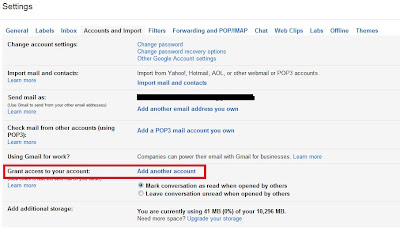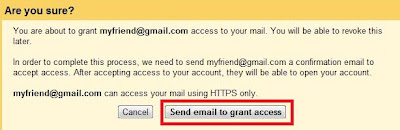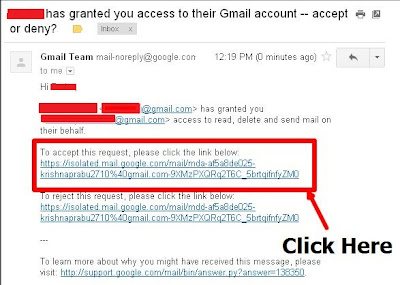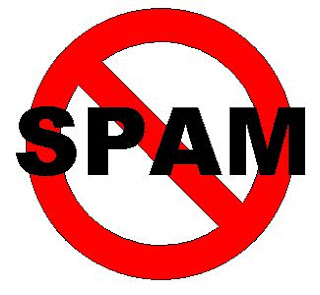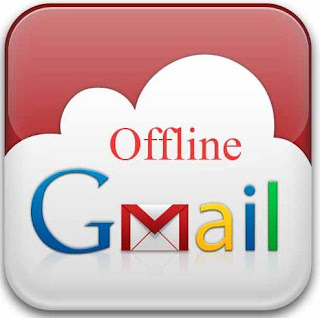Hey friends, Gmail has introduced another new and more useful facility for its users. Gmail is one of the most popular mailing service today, it gives many useful facilities for users such as
* How to Grant Access to Others to Your Account Without Sharing Password
* Remove Spam emails automatically in Gmail
* Use Gmail Without Internet Connection
In this list Gmail starts Free SMS service. Now gmail users can send free SMS to mobile phones by using this new feature. Gmail allows you to send 50 free SMS per day and mostly this facility supported with all mobile operators. Click here to check supported mobile operators in your country.
How to send free SMS in gmail?
Login to your Gmail account
Go to Settings
Click on Labs tab
Enable SMS (text messaging) in Chat
Click on Save Changes
After that type your friend's name and click on Save
Then chat window will open with the particular phone number.
Now type your message and press Enter.
Note: Your conversions will be saved automatically in your chat history.
* How to Grant Access to Others to Your Account Without Sharing Password
* Remove Spam emails automatically in Gmail
* Use Gmail Without Internet Connection
How to send free SMS in gmail?
Login to your Gmail account
Go to Settings
Click on Labs tab
Enable SMS (text messaging) in Chat
Click on Save Changes
Type your Friend's phone number in chat box and click on Send SMS
Then chat window will open with the particular phone number.
Now type your message and press Enter.
That's all !!! Now your message will send to particular mobile number via SMS and if the person reply for the message it will show you in chat box window.
Note: Your conversions will be saved automatically in your chat history.