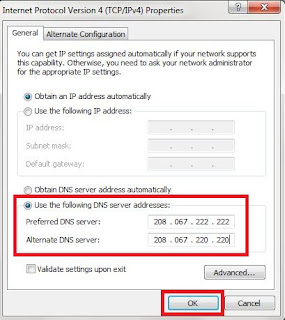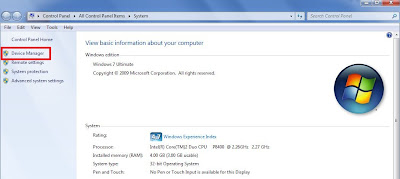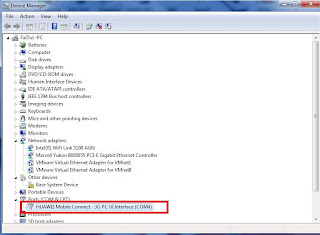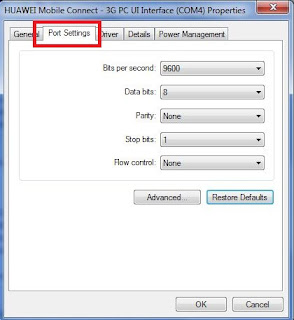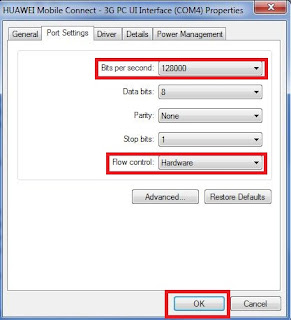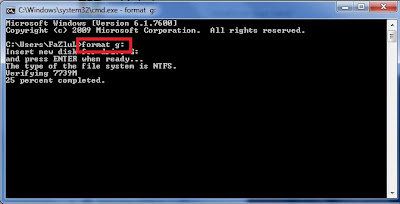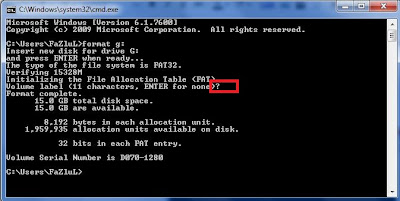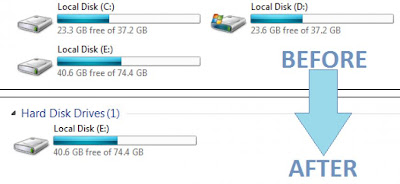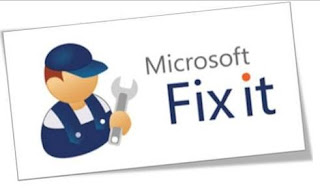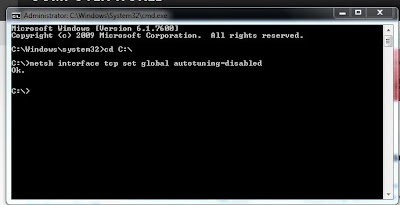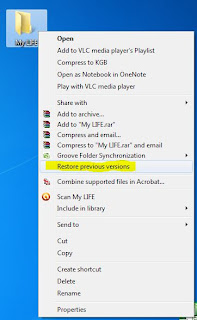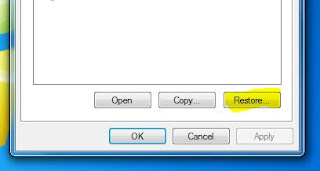Hello friends, Today I came with one of the most beautiful tips about Windows 7. Most of you get bored by using the same interface in your Windows 7 PC. So here I'll give you the Glass interface skin pack for Windows 7.
This free Glass interface skin pack will make your Windows more attractive and colorful. After the installation completes you will feel a fresh mind while working with Windows 7. If you're a Windows 7 user, don't wait anymore. Download the free skin pack and transform Windows 7 to Glass GUI. You can download both 32-bit and 64-bit from following links.
This free Glass interface skin pack will make your Windows more attractive and colorful. After the installation completes you will feel a fresh mind while working with Windows 7. If you're a Windows 7 user, don't wait anymore. Download the free skin pack and transform Windows 7 to Glass GUI. You can download both 32-bit and 64-bit from following links.
Download Glass Skin Pack for Windows 7 32-bit
Note: Before install this skin pack, uninstall if any other skin pack installed.