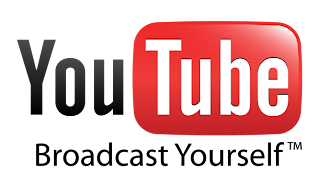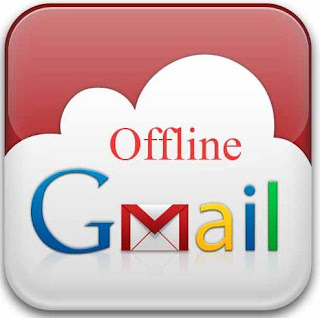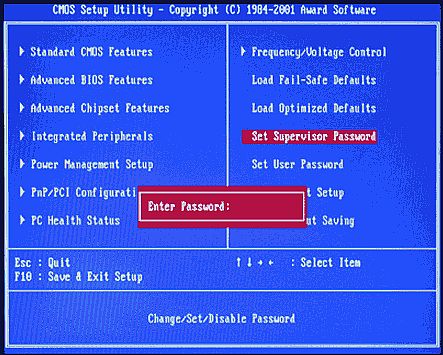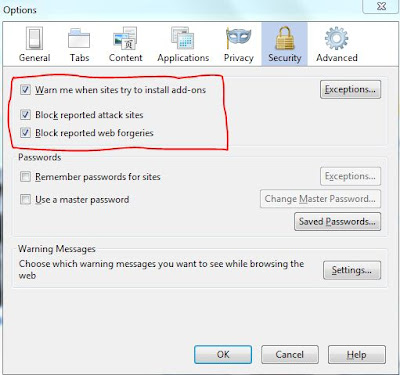This is really a funny and amazing trick in which you can make your computer talk with you. Sometimes it will give you a Male voice and sometimes a Female voice.
How to do this?
Open a Notepad.
Type CreateObject("SAPI.SpVoice").Speak"hi i’m in love with you"
Save the notepad file as Computer Talk.vbs (make sure to choose “all files” to save as type option).
Close the notepad.
Now double click the newly created file to run it.
You will hear voice calling “hi I’m in love with you” :)