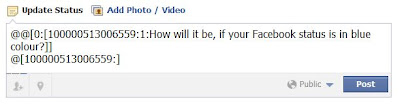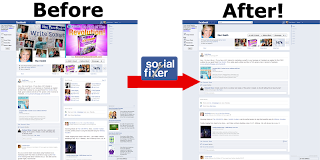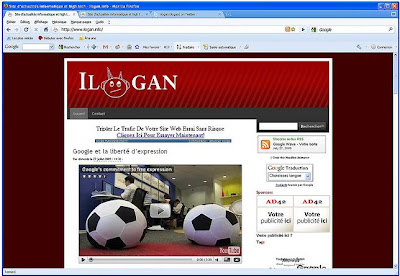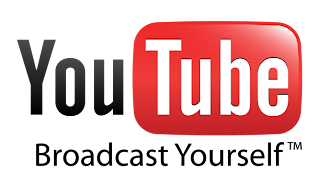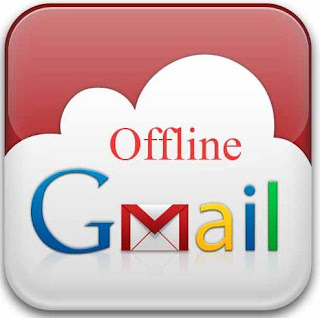As you all know that even your Operating system has file compressing, but it compresses only to a certain limit. For minimum size file compressing, you can use KGB Achiever. It is a file archiever and data compression utility. We can compress 1 GB file into just few MB using KGB Archiver.
This reduces your hard disk space too. Archives can be made in either KGB or Zip format. And also you can secure them by a password. KGB Achiever is perfect to get an extraordinary compression results.